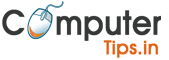Top 15 Best Free Code Editors for Developers
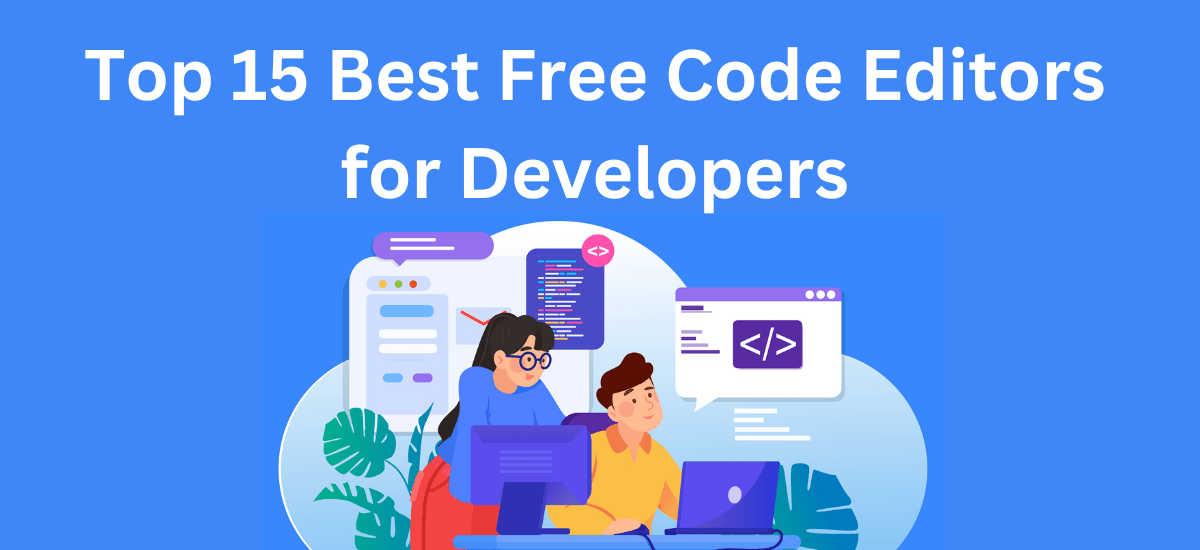
These code editors are all popular choices for web developers because they offer a wide range of features and customization options. Here is a list of 15 popular code editors that are widely used by developers:
1. Visual Studio Code (VS Code) :
Visual Studio Code (VS Code) is a free and open-source code editor developed by Microsoft for Windows, macOS, and Linux. It includes support for a wide range of programming languages, including JavaScript, TypeScript, Python, Java, C++, C#, and Go. VS Code is known for its extensions, which allow you to add new features and functionality to the editor. Here are some of the features of Visual Studio Code:
- Lightweight and fast: VS Code is a lightweight editor that is fast and responsive, even on large projects.
- Extensive language support: VS Code supports a wide range of programming languages, including JavaScript, TypeScript, Python, Java, C++, C#, and Go.
- Extensions: VS Code has a vast library of extensions that add new features and functionality to the editor.
- Debugging: VS Code includes a built-in debugger that can be used to step through your code and identify errors.
- Git integration: VS Code has built-in integration with Git, making it easy to manage your code and collaborate with others.
- Live preview: VS Code has a live preview feature that allows you to see your changes as you make them. This is useful for web developers who want to see how their changes will affect the appearance of their website.
Overall, Visual Studio Code is a powerful and versatile code editor that is a great choice for developers of all levels. It is free and open-source, so you can download it and start using it right away.
Here are some of the pros and cons of Visual Studio Code:
Pros:
- Lightweight and fast
- Extensive language support
- Extensions
- Debugging
- Git integration
- Live preview
- Free and open-source
Cons:
- Can be overwhelming for beginners
- Not as powerful as some other IDEs
- Can be slow on large projects
If you are looking for a lightweight, fast, and versatile code editor with a wide range of features, then Visual Studio Code is a great choice. However, if you are a beginner or need a more powerful IDE, then you may want to consider other options.
Download link:- https://code.visualstudio.com/download
2. Sublime Text :
Sublime Text is a shareware text and source code editor for Windows, macOS, and Linux. It natively supports many programming languages and markup languages. Users can customize it with themes and expand its functionality with plugins, typically community-built and maintained under free-software licenses.
Sublime Text is a popular choice among developers for its speed, flexibility, and powerful features. It is also known for its clean and elegant user interface.
Some of the features of Sublime Text include:
- Syntax highlighting for over 100 programming languages
- Powerful search and replace capabilities
- Support for multiple cursors
- Automatic code folding
- A built-in Python console
- A large and active community of users and developers
Sublime Text is a powerful and versatile text editor that can be used for a wide variety of tasks. It is a popular choice among developers, but it is also used by writers, designers, and other professionals who need to work with text.
Sublime Text is a commercial product, but it can be downloaded and evaluated for free. There is no time limit on the evaluation period, but users are prompted to purchase a license after a certain number of days. The license price is $79 for a single user.
Sublime Text is a great choice for anyone who needs a powerful and flexible text editor. It is fast, easy to use, and has a wide range of features. If you are looking for a text editor that can do it all, Sublime Text is a great option.
Here are some of the pros and cons of Sublime Text:
Pros:
- Fast and responsive
- Powerful features
- Clean and elegant user interface
- Large and active community of users and developers
Cons:
- Commercial product
- Can be expensive
- No built-in debugger
- No built-in unit testing framework
Overall, Sublime Text is a great choice for anyone who needs a powerful and flexible text editor. It is fast, easy to use, and has a wide range of features. If you are looking for a text editor that can do it all, Sublime Text is a great option.
Download link:- https://www.sublimetext.com/download
3- Atom :
Atom is a free and open-source text and source code editor for macOS, Linux, and Windows with support for plug-ins written in JavaScript, and embedded Git Control. Developed by GitHub, Atom was released on June 25, 2015.
Atom is built on top of the Electron framework, which is a cross-platform framework that uses web technologies to build desktop applications. This means that Atom can be run on any operating system that supports Electron, including macOS, Linux, and Windows.
Atom is a highly customizable editor. Users can change the look and feel of the editor by changing the themes, fonts, and colors. Users can also add new features to Atom by installing plug-ins. There are thousands of plug-ins available for Atom, including plug-ins for syntax highlighting, code folding, linting, and debugging.
Atom is a popular choice among developers for its flexibility and customizability. It is also a good choice for users who want to try out the Electron framework.
Here are some of the pros and cons of Atom:
Pros:
- Free and open-source
- Highly customizable
- Supports a wide range of programming languages
- Large and active community of users and developers
Cons:
- Can be slow on older computers
- Can be difficult to learn for beginners
- Not as feature-rich as some other editors
Overall, Atom is a great choice for developers who want a flexible and customizable text editor. It is also a good choice for users who want to try out the Electron framework.
Download link:- https://sourceforge.net/projects/atom.mirror/
4- Notepad++ :
Notepad++ is a free and open-source source code editor and Notepad replacement that runs on the Microsoft Windows platform. It is written in C++ and uses the wxWidgets framework. Notepad++ is based on the powerful editing component Scintilla and strives to provide the best possible editing experience for programmers and web developers.
Notepad++ is a feature-rich text editor that supports syntax highlighting for over 80 programming languages, including C, C++, C#, Java, JavaScript, PHP, Python, Ruby, and SQL. It also has a built-in code folding feature, which can be used to collapse blocks of code to make the code easier to read.
In addition to its basic text editing features, Notepad++ also includes a number of useful plugins, such as a spell checker, a code indenter, and a code beautifier. These plugins can be used to improve the readability and maintainability of your code.
Notepad++ is a powerful and versatile text editor that is perfect for programmers and web developers. It is free to download and use, and it is available in a portable version that can be run from a USB drive.
Here are some of the features of Notepad++:
- Free and open-source software
- Runs on Windows platform
- Written in C++ and uses wxWidgets framework
- Based on the powerful editing component Scintilla
- Supports syntax highlighting for over 80 programming languages
- Built-in code folding feature
- A number of useful plugins available
- Portable version available
If you are looking for a powerful and versatile text editor for Windows, then I highly recommend Notepad++. It is a free and open-source software that is perfect for programmers and web developers.
Download link:- https://notepad-plus-plus.org/downloads/
5- VIM :
Vim is a free and open-source, screen-based text editor program. It is an improved clone of Bill Joy’s vi. Vim’s author, Bram Moolenaar, derived Vim from a port of the Stevie editor for Amiga and released a version to the public in 1991. Vim is designed for use both from a command-line interface and as a standalone application in a graphical user interface.
Vim is highly customizable and extensible, making it an attractive tool for users who demand a large amount of control and flexibility over their text editing environment. Text input is facilitated by a variety of features designed to increase keyboard efficiency. Users can execute complex commands with “key mappings,” which can be customized and extended. The “recording” feature allows for the creation of macros to automate sequences of keystrokes and call internal or user-defined functions and mappings.
Vim is a powerful text editor that can be used for a variety of tasks, including:
- Writing code
- Editing configuration files
- Writing documentation
- Creating scripts
- Creating and editing text files of any kind
Vim is a popular choice among programmers and system administrators because of its power, flexibility, and portability. It is also a popular choice among students and other users who need a powerful text editor that is free and open-source.
Here are some of the features of Vim:
- Free and open-source software
- Runs on Windows, macOS, Linux, and other operating systems
- Command-line interface and graphical user interface
- Highly customizable and extensible
- Supports syntax highlighting for hundreds of programming languages
- Powerful search and replace features
- Built-in macro recorder
- A wide range of plugins available
If you are looking for a powerful and versatile text editor, then I highly recommend Vim. It is a free and open-source software that is perfect for programmers, system administrators, and other users who need a powerful text editor that is portable and extensible.
Here are some of the benefits of using Vim:
- Powerful: Vim is a very powerful text editor that can be used for a variety of tasks.
- Flexible: Vim is highly customizable and extensible, so you can tailor it to your specific needs.
- Portable: Vim is available for Windows, macOS, Linux, and other operating systems.
- Free and open-source: Vim is free to download and use, and its source code is available for anyone to inspect and modify.
If you are interested in learning more about Vim, there are many resources available online. You can find tutorials, documentation, and plugins to help you get started.
Download link:- https://www.vim.org/download.php
6- Emacs :
Emacs is a text editor that runs on many different operating systems, including Windows, macOS, Linux, and FreeBSD. It is a powerful and customizable editor that is popular with programmers and other users who need a text editor that can be tailored to their specific needs.
Emacs is a modal editor, which means that it has different modes for different tasks. For example, there is a mode for editing text, a mode for writing email, and a mode for programming. Each mode has its own set of commands and shortcuts.
Emacs is also a Lisp-based editor, which means that it can be extended and customized with Lisp code. This makes Emacs very powerful and flexible, but it can also be a bit daunting for new users.
Here are some of the features of Emacs:
- Free and open-source software
- Runs on Windows, macOS, Linux, FreeBSD, and other operating systems
- Modal editor with different modes for different tasks
- Lisp-based editor that can be extended and customized with Lisp code
- Powerful search and replace features
- Built-in spell checker
- A wide range of plugins available
If you are looking for a powerful and customizable text editor, then I highly recommend Emacs. It is a free and open-source software that is perfect for programmers, system administrators, and other users who need a powerful text editor that is portable and extensible.
Here are some of the benefits of using Emacs:
- Powerful: Emacs is a very powerful text editor that can be used for a variety of tasks.
- Flexible: Emacs is highly customizable and extensible, so you can tailor it to your specific needs.
- Portable: Emacs is available for Windows, macOS, Linux, and other operating systems.
- Free and open-source: Emacs is free to download and use, and its source code is available for anyone to inspect and modify.
If you are interested in learning more about Emacs, there are many resources available online. You can find tutorials, documentation, and plugins to help you get started.
Here are some of the most popular Emacs plugins:
- Org-mode: A powerful tool for taking notes, managing tasks, and writing documentation.
- Magit: A powerful git client for Emacs.
- Ido: A powerful incremental search tool for Emacs.
- Dired: A powerful file manager for Emacs.
- Helm: A powerful fuzzy finder for Emacs.
These are just a few of the many plugins that are available for Emacs. There are plugins for just about anything you can imagine, so you are sure to find one that meets your needs.
Download link:- https://www.gnu.org/software/emacs/
7- Brackets:
Brackets is a free and open-source code editor that is designed specifically for web development. It is made by Adobe and is available for Windows, macOS, and Linux.
Brackets has a number of features that make it a good choice for web developers, including:
- Live Preview: Brackets has a built-in browser that allows you to see the changes you make to your code in real time. This can be helpful for debugging and testing your code.
- Inline Editors: Brackets allows you to edit HTML, CSS, and JavaScript inline, without having to switch between different files. This can save you time and help you stay organized.
- Distraction-Free Mode: Brackets has a distraction-free mode that hides all of the toolbars and menus, so you can focus on your code.
- Plugins: Brackets has a large community of developers who have created plugins for it. These plugins can add new features and functionality to Brackets.
Overall, Brackets is a powerful and versatile code editor that is well-suited for web development. It is free and open-source, so it is a great option for budget-minded developers.
Here are some of the pros and cons of using Brackets:
Pros:
- Free and open-source
- Wide range of features
- Live Preview
- Inline Editors
- Distraction-Free Mode
- Large community of developers
Cons:
- Can be slow on older computers
- Not as customizable as some other code editors
- Not as many plugins as some other code editors
If you are looking for a free and open-source code editor that is designed specifically for web development, then I highly recommend Brackets. It is a powerful and versatile tool that can help you save time and improve your productivity.
Download link:- https://brackets.io/
8- Komodo Edit
Komodo Edit is a free and open source text editor for dynamic programming languages. It was introduced in January 2007 to complement ActiveState’s commercial Komodo IDE. As of version 4.3, Komodo Edit is built atop the Open Komodo project. Komodo IDE is no longer supported and maintained by developers for Python.
Komodo Edit features syntax highlighting, code folding, auto-completion, and a built-in debugger. It also supports a variety of programming languages, including Python, JavaScript, Perl, C, and C++.
Komodo Edit is a popular choice for web developers and other programmers who need a powerful and versatile text editor. It is also a good choice for students and beginners who are learning to code.
Here are some of the features of Komodo Edit:
- Syntax highlighting for over 100 programming languages
- Code folding
- Auto-completion
- Built-in debugger
- Support for multiple programming languages
- Extensibility through plugins
- Free and open source software
Komodo Edit is a great choice for anyone who needs a powerful and versatile text editor. It is easy to use and has a wide range of features that make it a valuable tool for programmers of all levels.
Here are some of the benefits of using Komodo Edit:
- Free and open source software
- Powerful and versatile text editor
- Easy to use
- Wide range of features
- Support for multiple programming languages
- Extensibility through plugins
If you are looking for a powerful and versatile text editor, Komodo Edit is a great option. It is free and open source software, and it is easy to use. Komodo Edit also has a wide range of features and supports multiple programming languages.
Download link:- https://www.filehorse.com/download-komodo-edit/
9- Coda :
Coda was a commercial and proprietary web development application for macOS, developed by Panic. It was first released on April 23, 2007 and won the 2007 Apple Design Award for Best User Experience. Coda version 2.0 was released on 24 May 2012, along with an iPad version called Diet Coda.
Coda was discontinued on November 5, 2020. Panic Inc. stated that they were no longer able to support Coda due to changes in the web development landscape.
Coda was a popular choice for web developers due to its ease of use and powerful features. It included a built-in FTP client, a preview window, and a code editor with syntax highlighting, code folding, and auto-completion. Coda also supported a variety of programming languages, including HTML, CSS, JavaScript, PHP, and Ruby.
Here are some of the features of Coda:
- Built-in FTP client
- Preview window
- Code editor with syntax highlighting, code folding, and auto-completion
- Support for multiple programming languages
- Extensions and plugins
- User-friendly interface
Coda was a powerful and versatile text editor that was well-suited for web development. However, it was discontinued in 2020. If you are looking for a replacement for Coda, you may want to consider Sublime Text, Atom, or Visual Studio Code.
Download link:- https://coda.en.softonic.com/mac
10- JetBrains Rider :
JetBrains Rider is a cross-platform IDE for .NET, built on the IntelliJ IDEA platform. It provides a comprehensive set of features for developing .NET applications, including code analysis, refactoring, debugging, and testing. Rider also supports a wide range of programming languages, including C#, Visual Basic, F#, and Kotlin.
Here are some of the key features of JetBrains Rider:
- Code analysis: Rider provides 2,200+ live code inspections, with automated quick-fixes to resolve detected issues individually or in bulk.
- Refactorings: Rider supports most of ReSharper’s 60+ refactorings, and its 450+ context actions are all there.
- Debugging: Rider provides a powerful debugger that allows you to step through your code, set breakpoints, and inspect variables.
- Testing: Rider supports a wide range of unit testing frameworks, including MSTest, NUnit, and xUnit.
- Support for multiple programming languages: Rider supports a wide range of programming languages, including C#, Visual Basic, F#, and Kotlin.
Rider is a powerful and feature-rich IDE that can help you develop .NET applications faster and more efficiently. It is available for Windows, macOS, and Linux.
Here are some additional details about the features of JetBrains Rider:
- Code analysis: Rider’s code analysis engine is one of the most powerful in the industry. It can detect a wide range of errors and potential problems in your code, and it can suggest quick-fixes to help you fix them.
- Refactorings: Rider’s refactoring engine is also very powerful. It can help you rename variables, move code around, and make other changes to your code without breaking it.
- Debugging: Rider’s debugger is very powerful and easy to use. It allows you to step through your code, set breakpoints, and inspect variables.
- Testing: Rider supports a wide range of unit testing frameworks. It also has a built-in test runner that makes it easy to run your tests.
- Support for multiple programming languages: Rider supports a wide range of programming languages, including C#, Visual Basic, F#, and Kotlin.
If you are a .NET developer, then JetBrains Rider is a great IDE for you. It is powerful, feature-rich, and easy to use.
Download link:- https://www.jetbrains.com/rider/download/#section=windows
11- Bluefish Editor :
Bluefish is a free and open-source software advanced text editor with a variety of tools for programming and website development. It supports coding languages including HTML, XHTML, CSS, XML, PHP, C, C++, JavaScript, Java, Go, Vala, Ada, D, SQL, Perl, ColdFusion, JSP, Python, Ruby, and shell. It is available for many platforms, including Linux, macOS and Windows, and can be used via integration with GNOME or run as a stand-alone application. Designed as a compromise between plain text editors and full programming IDEs, Bluefish is lightweight, fast and easy to learn, while providing many IDE features.
Some of the features of Bluefish include:
- Syntax highlighting for many programming and markup languages
- Code folding
- Autocompletion
- Code templates
- Spell checking
- Bookmarks
- Search and replace
- Integrated FTP client
- Plugin support
Bluefish is a powerful and versatile text editor that can be used for a wide range of tasks, from simple text editing to complex web development. It is a good choice for both beginners and experienced users.
Here are some of the pros and cons of Bluefish:
Pros:
- Free and open-source
- Available for many platforms
- Lightweight and fast
- Easy to learn
- Powerful features
- Plugin support
Cons:
- Not as feature-rich as some IDEs
- Can be buggy at times
- Lacks some advanced features, such as code refactoring
Overall, Bluefish is a good choice for a text editor for both beginners and experienced users. It is free and open-source, available for many platforms, and lightweight and fast. It also has a wide range of features, including syntax highlighting, code folding, autocompletion, code templates, spell checking, bookmarks, search and replace, and an integrated FTP client. However, it is not as feature-rich as some IDEs and can be buggy at times.
Download link:- https://bluefish.openoffice.nl/download.html
12- TextMate :
TextMate is a general-purpose GUI text editor for macOS created by Allan Odgaard. It features declarative customizations, tabs for open documents, recordable macros, folding sections, snippets, shell integration, and an extensible bundle system.
TextMate is a popular choice for web development, programming, and general text editing. It is known for its powerful features, ease of use, and large community of users.
Here are some of the features of TextMate:
- Declarative customization: TextMate allows users to customize the editor’s appearance and behavior using a simple declarative syntax. This makes it easy to create a custom editor that meets the specific needs of each user.
- Tabs for open documents: TextMate allows users to open multiple documents in tabs. This makes it easy to switch between different documents and keep track of multiple projects.
- Recordable macros: TextMate allows users to record macros that can be played back to automate repetitive tasks. This can save time and improve productivity.
- Folding sections: TextMate allows users to fold sections of code to hide them from view. This can be helpful for keeping track of large code bases and for focusing on specific areas of code.
- Snippets: TextMate allows users to create snippets, which are short pieces of code that can be inserted into documents with a single keystroke. This can save time and improve productivity.
- Shell integration: TextMate integrates with the macOS shell, allowing users to run shell commands from within the editor. This can be helpful for tasks such as running unit tests and deploying applications.
- Extensible bundle system: TextMate’s bundle system allows users to add new features and functionality to the editor. This makes it possible to customize TextMate to meet the specific needs of each user.
TextMate is a powerful and versatile text editor that is well-suited for a variety of tasks. It is a popular choice for web development, programming, and general text editing. If you are looking for a powerful and customizable text editor, TextMate is a great option.
Here are some of the benefits of using TextMate:
- Powerful features: TextMate has a wide range of features that make it a powerful text editor. These features include syntax highlighting, code folding, snippets, macros, and more.
- Easy to use: TextMate is easy to use, even for beginners. The user interface is simple and intuitive, and the documentation is comprehensive.
- Large community: TextMate has a large and active community of users. This community provides support, documentation, and add-ons for TextMate.
If you are looking for a powerful and easy-to-use text editor, TextMate is a great option. It is a popular choice for web developers, programmers, and general text editors.
Download link:- https://macromates.com/
13- IntelliJ IDEA :
IntelliJ IDEA is a powerful and popular integrated development environment (IDE) for Java, Kotlin, Scala, and other programming languages. It offers a wide range of features that make it a great choice for both beginners and experienced developers, including:
- Code completion: IntelliJ IDEA can automatically suggest code completions as you type, based on the context of your code. This can help you to write code more quickly and accurately.
- Code analysis: IntelliJ IDEA can analyze your code for potential errors and warnings. This can help you to identify and fix problems in your code before they cause errors.
- Refactoring: IntelliJ IDEA can help you to refactor your code, which is a process of changing the structure of your code without changing its behavior. This can make your code more readable, maintainable, and efficient.
- Unit testing: IntelliJ IDEA can help you to write and run unit tests, which are small tests that verify the correctness of your code. This can help you to ensure that your code is working correctly before you deploy it.
- Debugging: IntelliJ IDEA can help you to debug your code, which is a process of finding and fixing errors in your code. This can help you to find and fix problems in your code quickly and easily.
- Version control: IntelliJ IDEA can integrate with version control systems, such as Git and Mercurial, which can help you to track changes to your code and collaborate with other developers.
IntelliJ IDEA is a commercial product, but there is a free community edition available that can be used for personal and educational purposes.
Here are some additional features of IntelliJ IDEA:
- Code navigation: IntelliJ IDEA provides a powerful code navigation system that allows you to quickly and easily move around your code. You can use the mouse or keyboard to navigate to specific lines of code, functions, classes, and other elements.
- Code formatting: IntelliJ IDEA can automatically format your code according to a set of rules. This can help to improve the readability and maintainability of your code.
- Code inspections: IntelliJ IDEA can detect potential errors and warnings in your code. You can use these inspections to identify and fix problems in your code before they cause errors.
- Code refactoring: IntelliJ IDEA can help you to refactor your code, which is a process of changing the structure of your code without changing its behavior. This can make your code more readable, maintainable, and efficient.
- Code completion: IntelliJ IDEA can automatically suggest code completions as you type. This can help you to write code more quickly and accurately.
- IntelliJ IDEA supports a wide range of programming languages, including Java, Kotlin, Scala, Python, JavaScript, PHP, Ruby, and C/C++.
- IntelliJ IDEA is a highly customizable IDE. You can change the look and feel of the IDE, as well as the behavior of many of the features.
- IntelliJ IDEA is a powerful and versatile IDE that can be used for a wide range of development tasks.
Download link:- https://www.jetbrains.com/idea/download/#section=windows
14- jEdit :
jEdit is a free, open-source, Java-based text editor, written by Slava Pestov. It runs on any operating system that supports Java, including Windows, Mac OS X, Linux, and Solaris. jEdit is a powerful and versatile tool that can be used for a wide variety of tasks, including programming, web development, and writing plain text documents.
Some of the features of jEdit include:
- Syntax highlighting for over 200 programming languages
- Auto-indenting and code folding
- A built-in macro language
- A plugin architecture that allows you to add new features and functionality
- A wide range of keyboard shortcuts
- A customizable user interface
jEdit is a great choice for anyone who needs a powerful and versatile text editor. It is free, open-source, and runs on a wide variety of platforms. If you are looking for a text editor that can do it all, then jEdit is a great option.
Here are some of the benefits of using jEdit:
- Free and open-source: jEdit is free to download and use, and the source code is available for anyone to inspect or modify.
- Cross-platform: jEdit runs on Windows, Mac OS X, Linux, and Solaris.
- Powerful and versatile: jEdit has a wide range of features, including syntax highlighting, auto-indenting, code folding, macros, and plugins.
- Customizable: jEdit’s user interface can be customized to suit your needs.
If you are looking for a powerful and versatile text editor, then jEdit is a great option. It is free, open-source, and runs on a wide variety of platforms.
Here are some of the ways you can use jEdit:
- Programming: jEdit can be used to write code in a wide variety of programming languages, including Java, C/C++, Python, PHP, and Ruby.
- Web development: jEdit can be used to edit HTML, CSS, and JavaScript files.
- Writing plain text documents: jEdit can be used to write plain text documents, such as articles, reports, and letters.
- Other tasks: jEdit can also be used for a variety of other tasks, such as creating scripts, editing configuration files, and writing email messages.
If you are not sure how to use jEdit, there are a number of resources available to help you. The jEdit website has a comprehensive documentation section, and there are a number of tutorials available online. You can also find help from the jEdit community, which is active on the jEdit forum and the jEdit mailing list.
Download link:- http://www.jedit.org/index.php?page=download
15- NetBeans :
The NetBeans code editor is a powerful tool that provides a variety of features to help you write code quickly and efficiently. Some of the features of the NetBeans code editor include:
- Syntax highlighting: The NetBeans code editor highlights the syntax of your code, making it easier to read and understand.
- Code completion: The NetBeans code editor provides code completion, which helps you to quickly and easily enter code.
- Code refactoring: The NetBeans code editor provides code refactoring, which helps you to make changes to your code without affecting its functionality.
- Code analysis: The NetBeans code editor provides code analysis, which helps you to find potential errors in your code.
- Code documentation: The NetBeans code editor provides code documentation, which helps you to document your code.
The NetBeans code editor is a valuable tool for any developer who wants to write code quickly and efficiently. It provides a variety of features that can help you to improve your productivity and the quality of your code.
Here are some additional details about the features of the NetBeans code editor:
- Syntax highlighting: The NetBeans code editor uses color coding to highlight the different parts of your code, such as keywords, variables, and comments. This makes it easier to read and understand your code.
- Code completion: The NetBeans code editor provides code completion, which helps you to quickly and easily enter code. As you type, the NetBeans code editor will suggest possible completions for the word that you are typing. You can then select the completion that you want to use.
- Code refactoring: The NetBeans code editor provides code refactoring, which helps you to make changes to your code without affecting its functionality. For example, you can use code refactoring to rename a variable or move a method to a different class.
- Code analysis: The NetBeans code editor provides code analysis, which helps you to find potential errors in your code. The NetBeans code editor can detect a variety of errors, such as syntax errors, logical errors, and potential security vulnerabilities.
- Code documentation: The NetBeans code editor provides code documentation, which helps you to document your code. The NetBeans code editor can generate documentation for your code, including class diagrams, method signatures, and comments.
The NetBeans code editor is a powerful tool that can help you to write code quickly and efficiently. It provides a variety of features that can help you to improve your productivity and the quality of your code.
Download link:- https://netbeans-ide.informer.com/8.2/
Ultimately, the best code editor for you will depend on your individual needs and preferences. Try out a few different editors to see which one you like best.